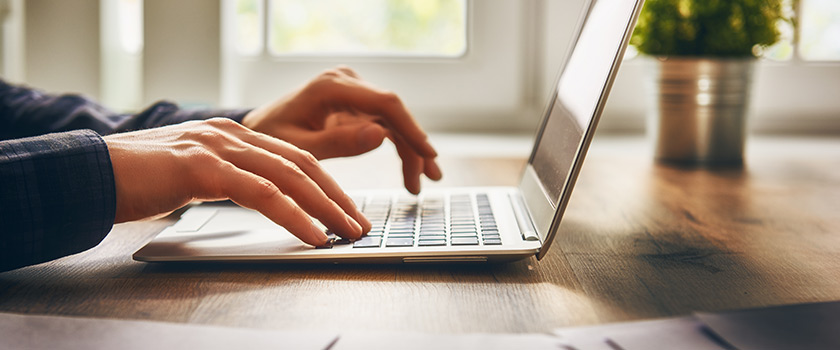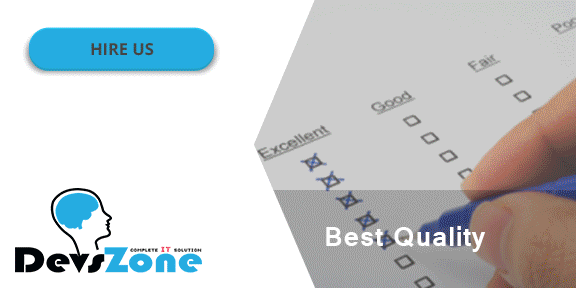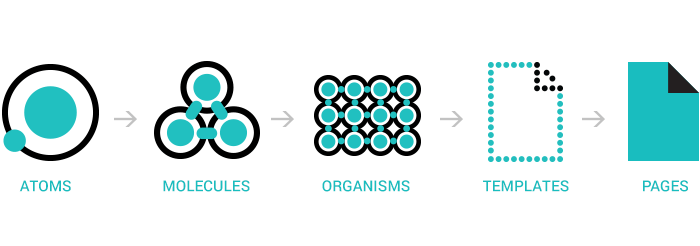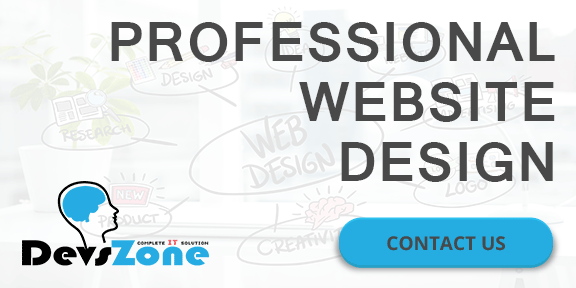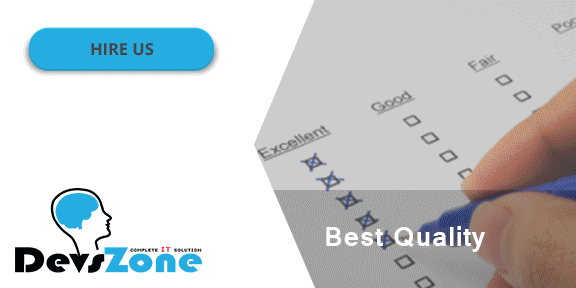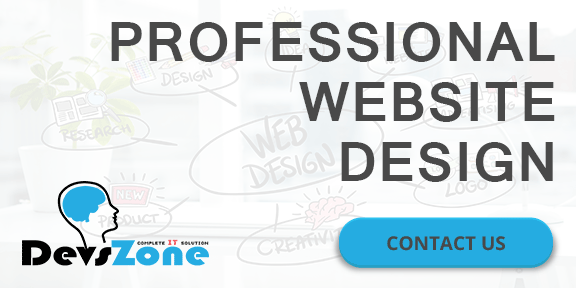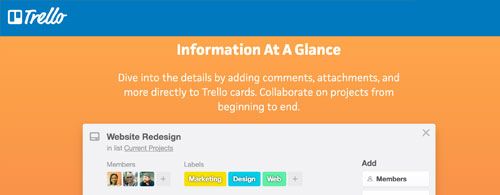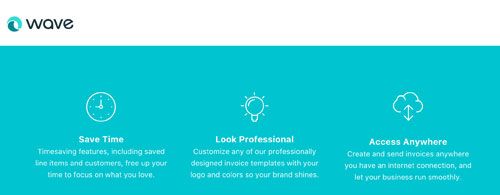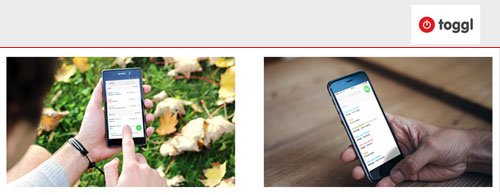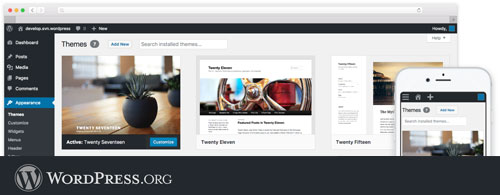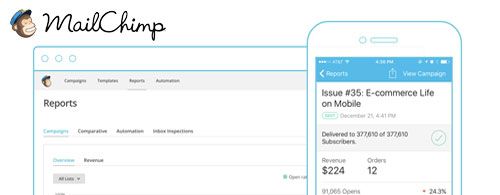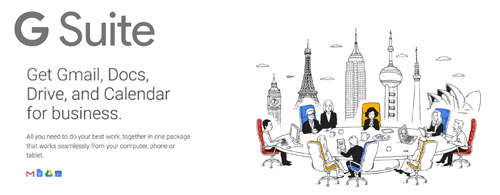This expert advice for web developer will help give you that competitive edge.

While it can be difficult to develop hard skills from scratch. It’s certainly not as difficult to hone your skills (including those softer skills) competitive edge. Learning can take many different forms, so what can the web developers of tomorrow do to get ahead?
Six expert authors and web developer what they think graduates and young web developer can do to give themselves a headstart. Here’s what they had to say:
-
Specialize, don’t diversify
Harold Dost, principal consultant at Raastech suggests that young developers take some time to look at tools such as Lynda or Linux Academy. He stresses that tools such as these can be used to develop a strong foundation of knowledge on a key topics and can help you on your journey in becoming an expert.
“Hone a core skill (maybe two or three), and then diversify on the rest,” Dost says. “This will allow you to specialize and give you the in-depth knowledge which will be necessary as you go further in your career.”
But he also says that although you should specialize in a few areas, be careful not to neglect other opportunities. “At the same time as specializing,” Dost says, “be sure to keep learning about new technologies to allow you to grow and improve the work you produce.”
-
Read and write (and write more than just code)
Oracle ace director and principal at Capgemini UK says “My advice for young web developers would be to be passionate about learning and, of course, about coding.”
He also thinks that even though his industry is all about new technologies. Good old fashioned reading will always be the most important part of education.
Reading books is surely a way to get ahead. he says, “as well as lots of other interactive ways to learn like youtube, blogs, online courses and so on.”
But even though there are so many interactive ways of learning. Luis thinks that reading books is one of the most important elements of personal development. “Not only does a huge amount of effort go into writing books,” he says, “but nothing beats a good book to read whilst on the train, or bus. Bringing a book with you wherever you go means you’re always equipped to learn.”
-
Take up meditation. No, really.
Perhaps the most frustrating thing about working in IT and tech is the non-stop nature of the industry. It’s easy for those just finding their feet in a constantly moving world to feel overwhelmed. Author Sten Vesterli says that the most critical skill to learn is “to manage your energy, and find ways to replenish it when it’s running low.”
If you have high energy, you can learn any skill and it will remain employable.
“But if you have high energy,” he explains, “you can learn any skill and it will remain employable. If you have low energy, you will have a hard time learning something new. And it will be in danger of being left behind by technological changes.”
But how does Vesterli make sure that he’s energized enough to keep up to date with the pace of change? “I’ve found that meditation and triathlons work for me,” he says, “but others will have different things that give them energy.”
-
Question everything and gain a deeper understanding
Phil Wilkins, author and senior consultant at Capgemini thinks that sometimes the tech industry is a bit quick to move onto the next fad. He says that as graduates gain experience, they should challenge the work they are doing. And the tools they are using to make sure that they are always trying to influence things for the better. Not only will this help new developers stand out to their employers, but will help them to learn.
“Questioning why something is a good answer to a problem is as important as to how to answer the problem.” Wilkins adds. “Understanding this may not make you a guru, but it will give you a foundation to work with peers in an engaging manner and set you up for future success. Ultimately IT is here to solve problems, and knowing why certain things are good answers rather than that they simply are good answers, means you stand the best chance of developing good solutions.”
-
Get networking
It’s a frustrating stereotype that tech types aren’t social beings. One tip suggested by Packt’s experts was to realize that putting yourself out into the real world. So that you can get a great way to move ahead. As cliché as it is, networking is a simple way of getting a foot in the industry.
Whether you attend events organized by your university of college, or connect with people who interest you on LinkedIn, networking is a crucial skill – particularly if you ever consider going freelance. Adrian Ward says that aside from writing, he has one other crucial bits of advice for graduates: network. “Just get involved with the community,” he says.
-
Apply for the right jobs – but don’t just rely on your bosses for your training
Robert van Mölken, author and senior Integration and cloud specialist for AMIS says that graduates seeking employment should actively look for companies that invest in their developers to keep them up to date with innovations.
“Things are changing so fast these days. You can’t sit still if you want to be relevant in two years time. He says. “Companies that allow their developers to go to conferences, both locally and further afield. They will find that they will learn upcoming skills much faster, going beyond the point of knowledge you can get from investing in and learning from books.”
However, van Mölken also says that developers shouldn’t just rely on their bosses giving them opportunities. They should find them for themselves.Invest some personal time to experiment with new technologies and IT innovations. he advises. “Don’t fall behind on stuff just because you are comfortable with what you do every day at work. Find opportunities to speak up, to give presentation about what you learned, and share your experiences. Then you will get noticed, and a world of possibilities will open up to you.”