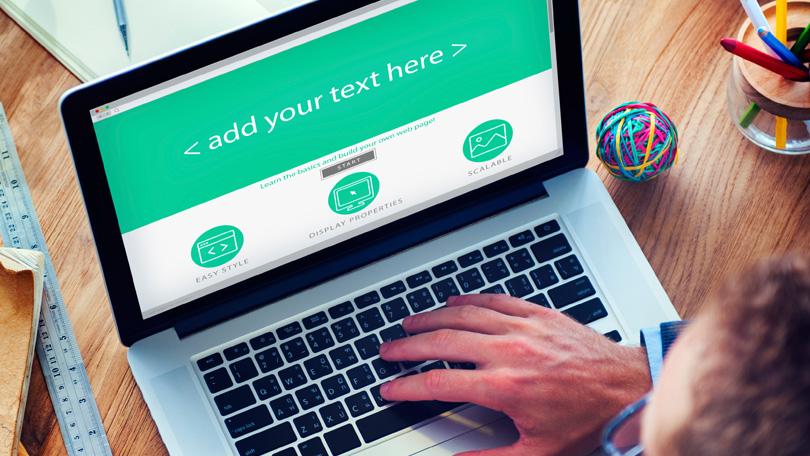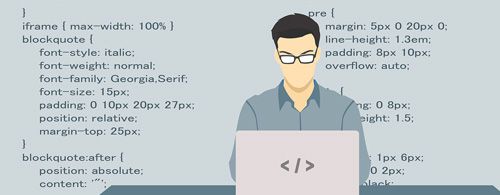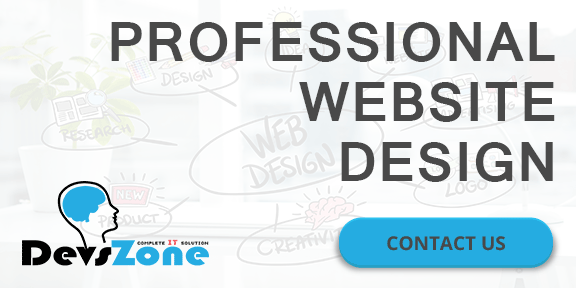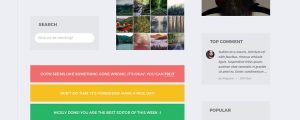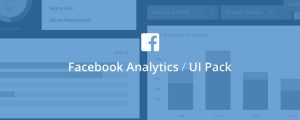Wireframes are a necessary part of the web design process. Acting like blueprints for web and app projects, they help you discover early on what works and what doesn’t, and allow you to set the content and focus without the distraction of a flashy design.
When done well, wireframe can clarify your thinking. But they can also derail a project if not done correctly. With that in mind, below you’ll discover some straightforward ways to improve your wireframing skills.
Following these tips will help keep you focused on what’s important: ensuring the functionality and usability of your product
1.Start your wireframing with a sketch
While it may seem like a good idea to jump right into your favorite design tool, sketching out your wireframe – with a pencil and paper – can yield better results. The process shouldn’t take too long, and it’ll help give you a better idea of your overall plan.
2. Skip the color
The purpose of a wireframe is to lay out content, page and view elements, and to describe the app’s functionality. Adding in any elements of design, such as color, detracts from its primary purpose. So leave the color for the mockup, and keep it out of the wireframes.
3. Keep wireframes simple
Don’t overcomplicate your wireframes. Keeping it simple will allow you to focus on the bigger picture and avoid distractions. Wireframes should clearly describe the usability and functionality of your app. You don’t need to get into the nitty-gritty details or the final look of the design.
4. Use better sample data
Poorly selected sample data can kill a wireframe. While you don’t need to spend a lot of time populating your wireframes with data, you should at least make sure the data you add is relevant.
5. Annotate when needed
At their core, wireframes are blueprints; they are the designer’s and developer’s guide to building the app or website. If you want them to be easier to read and understand, add annotations when needed and where appropriate.
6.Use a grid system and lay out boxes
An interesting technique for making wireframes is to use a grid system and layout boxes. Using this approach, you can quickly group and lay out the different components in a simple and structured way.
7. Create reusable styles and symbols
Most software used for wireframing has the capability to create and reuse styles and symbols. Not only will this help to speed up the process, but it’ll help keep your wireframes consistent.
8.Know your wireframe types
If you’re unfamiliar with the term ‘fidelity’, it means the level of detail. In the world of wireframes, your options are low fidelity and high fidelity. Both are needed, but each has its own function and purpose.
A low fidelity wireframe is where it all starts. It’s the basic no frills, quick to create, wireframe. Its primary purpose is to get you started. Whereas high fidelity wireframes provide a lot more detail, though aren’t full-color mockups. Often these are grayscale or single color wireframes, which provide a closer representation of the actual design.
9. Get feedback early and often
One of the benefits of using wireframes is that they take very little time to create. As such, they can be shared with the team earlier in the design process. This makes it easier to catch things early on and address them accordingly. That said; get feedback on your wires early and often.
Wireframes shouldn’t slow you down. They are just one step in the process to creating better UX/UI designs for your users.